Not Perfect But Still A Must Have!
(continued)
The Assistant
This Assistant combines the Auto Awesome feature from previous versions of Google Photos (which randomly grabs photos from your library and automatically edits them for you) with their Google Now card based system. As you take images, it will create animations, collages, and edits automatically. These ‘creations’, as Google calls them, will appear as cards in the Assistant page of the app and await your approval. Simply tap the card to view it and either save or delete it. You’ll even receive cards notifying you when your device is low on space. Clicking the (+) button at the top of the app will allow you to manually assemble your own ‘creations’.
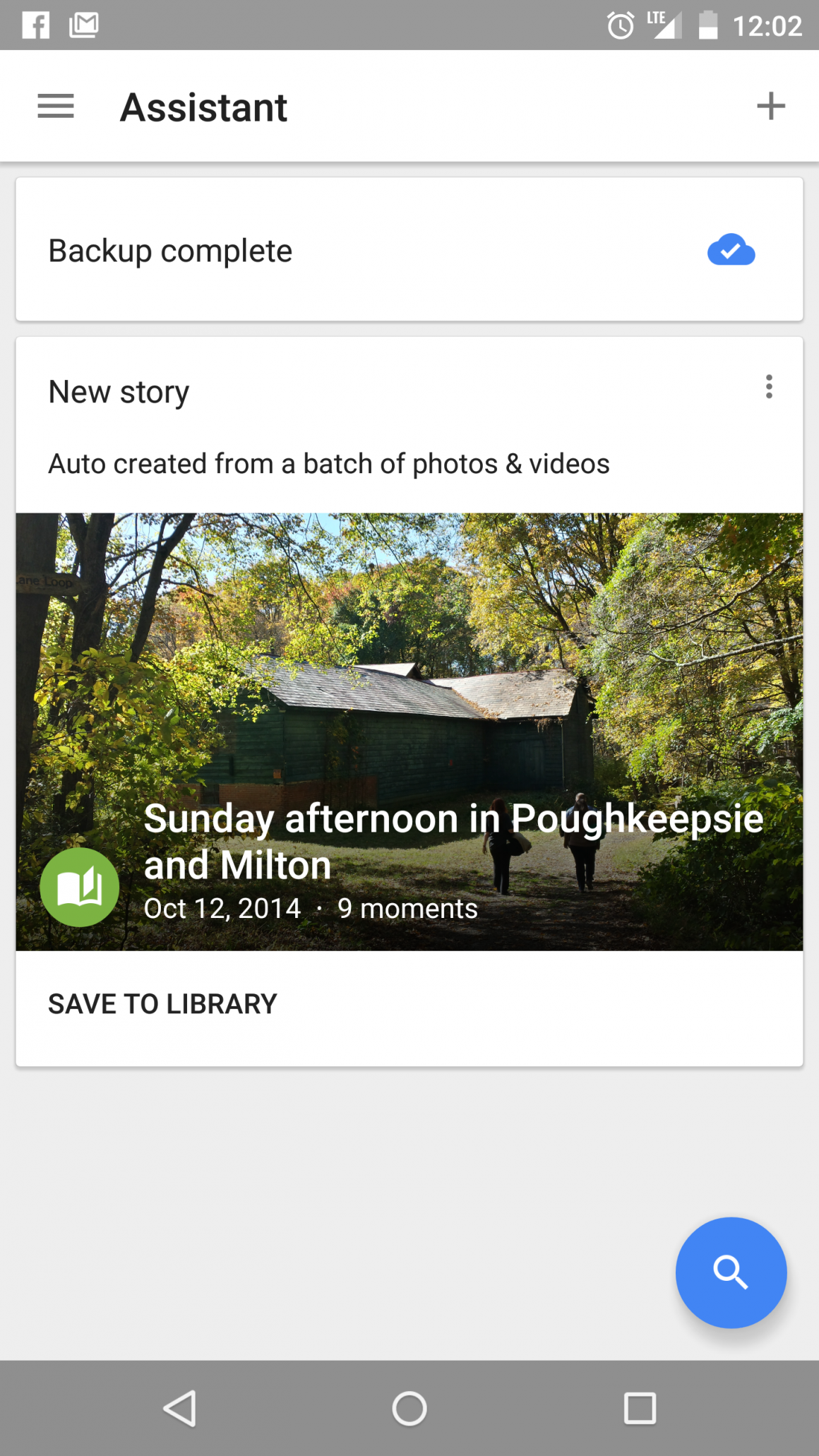
While the Assistant isn’t all that exciting initially, its magic comes when you least expect it. If you go on a trip and take a bunch of pictures, the Assistant may surprise you with a ‘Story’, creating a small, interactive, page based album that chronicles your geographic location with some of the best shots. It may even compile a number of short videos you took into a larger “Movie”, with a title, background music, and even some filter effects.
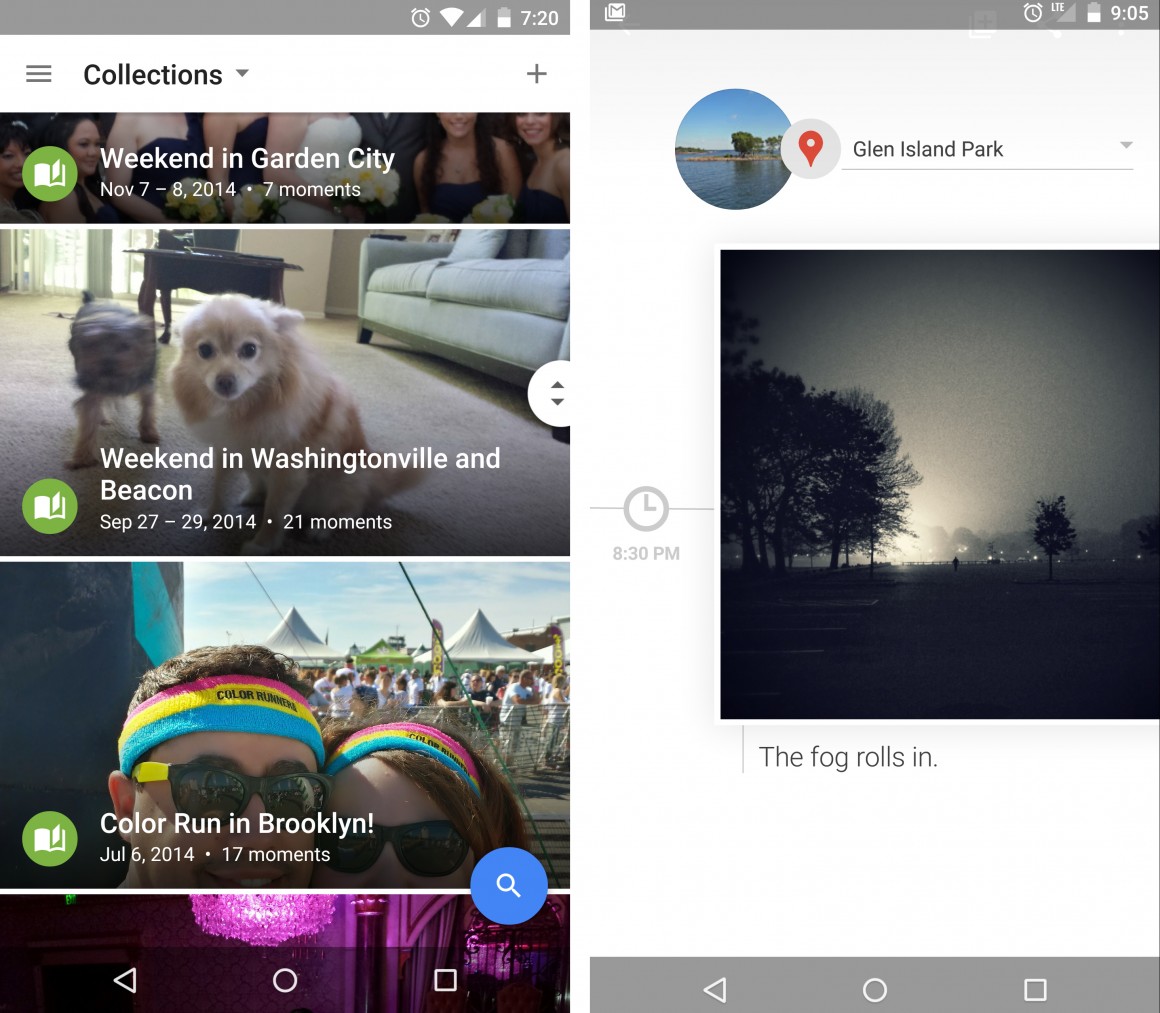
Photo Editing
This is where the update disappointed me. The photo editor, which connects to Google’s camera app, strips down the previous one to an overly simplistic design that leaves almost no real control. It has sliders to control the brightness, saturation, and vignette size along with a number of preset filters and a crop tool. That’s about it.
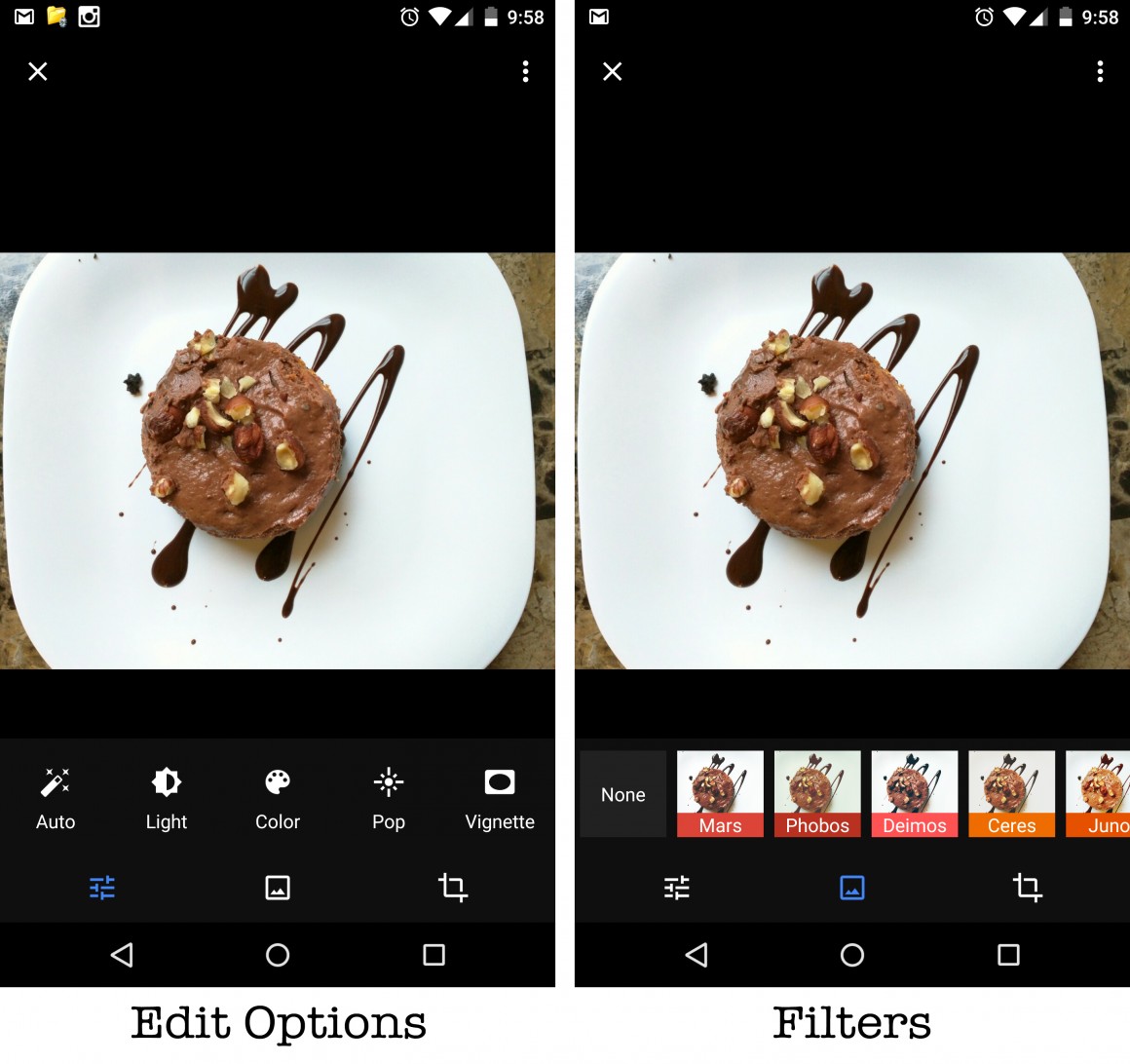
The previous version of Google Photos featured a great photo editor that allowed you to make a number of controlled changes, from brightness and contrast to HDR and blurred focus effects. It wasn’t perfect and had its own noticeably absent features but the control you had over your edits was far better. At this point, Instagram, which relied heavily on their filters and less on controlled edits, has more tools than Google Photos. I believe something is wrong with this picture. Hah! See what I did there?
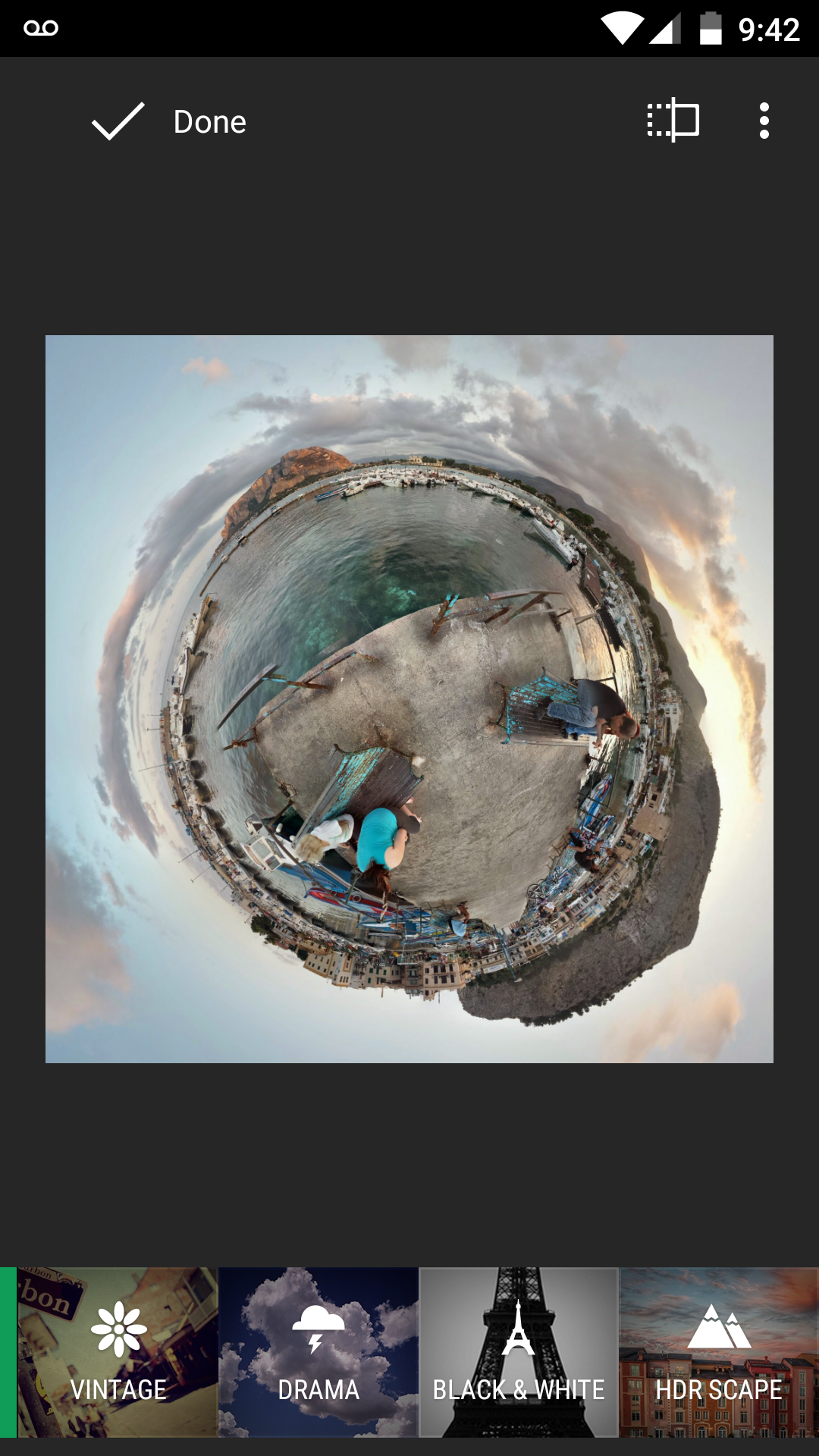
While this simplistic approach will surely be enough for the casual shooter, it leaves the more photography-oriented users wanting more…way more. Perhaps they will bring back those features in future updates, but until then I would recommend Google’s stand alone photo editor, Snapseed, which is available for free on the Google Play Store. Interesting enough, if you have Snapseed installed, you can click the menu button on a photo and you are given the option to “Edit in Snapseed”.
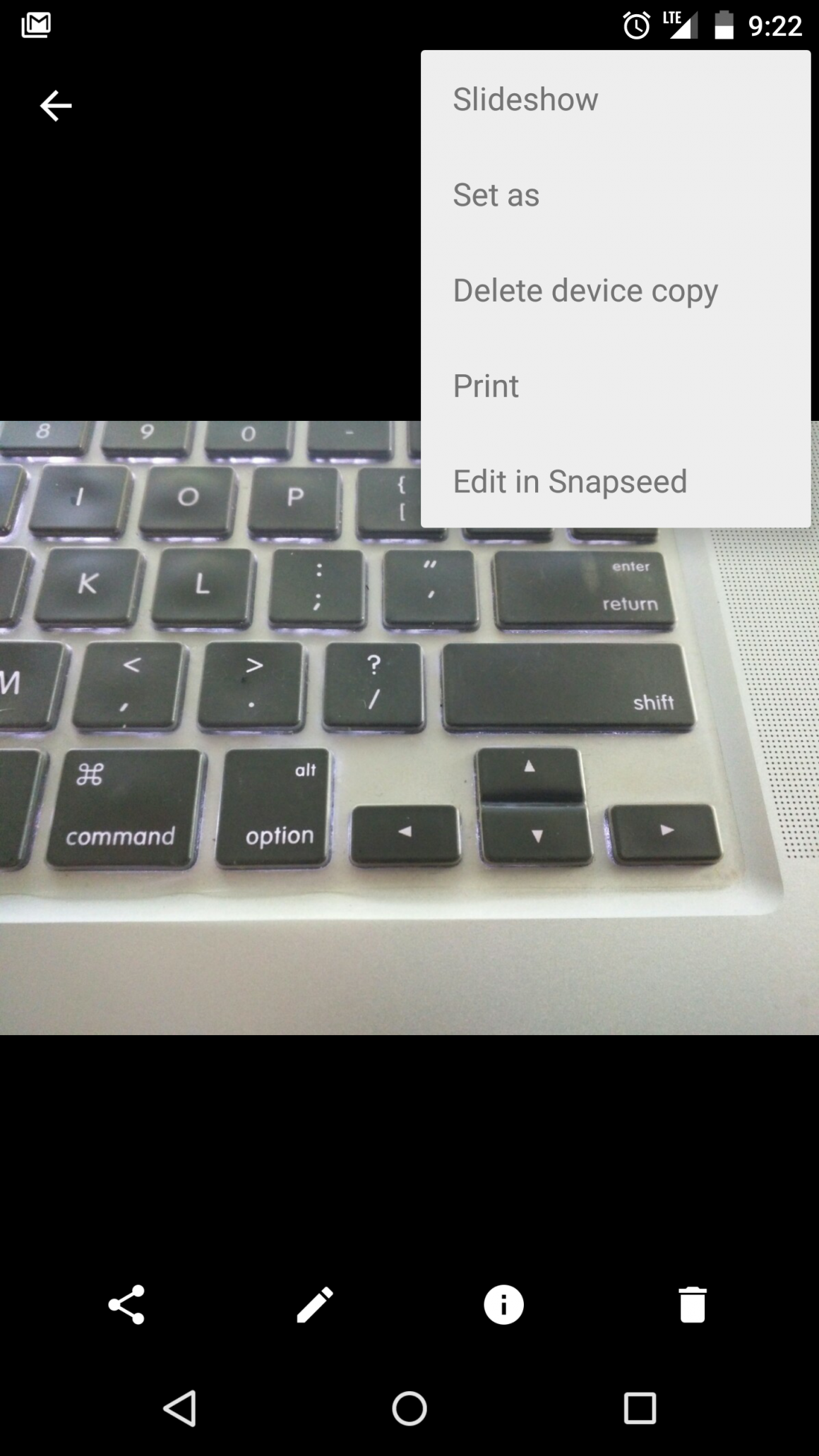
Wrapping Up
All in all, Google Photos is an incredible app that keeps your mind at ease when it comes to backing up your photos. The new gestures and layout make finding your photos simple and easy. The new search feature both impresses and confuses with its remarkable and sometimes confused results. And of course, the complete lack of tools in the photo editor leaves photographers like myself wondering, ‘why fix something that isn’t broken?’ Some of these low points can be improved in future updates so we’ll just have to wait and see. Until then, I would still recommend Google Photos even if you have to pair it with Google’s Snapseed editor.
Google Photos is free on the Google Play Store (if it’s not already pre-installed) and on the App Store for Apple’s iOS devices.
Since the updated version of this app is fairly new, are there any new features I missed? How do you like the new changes? Let me know in the comments.
